CSS Animations: Bringing Your Website to Life
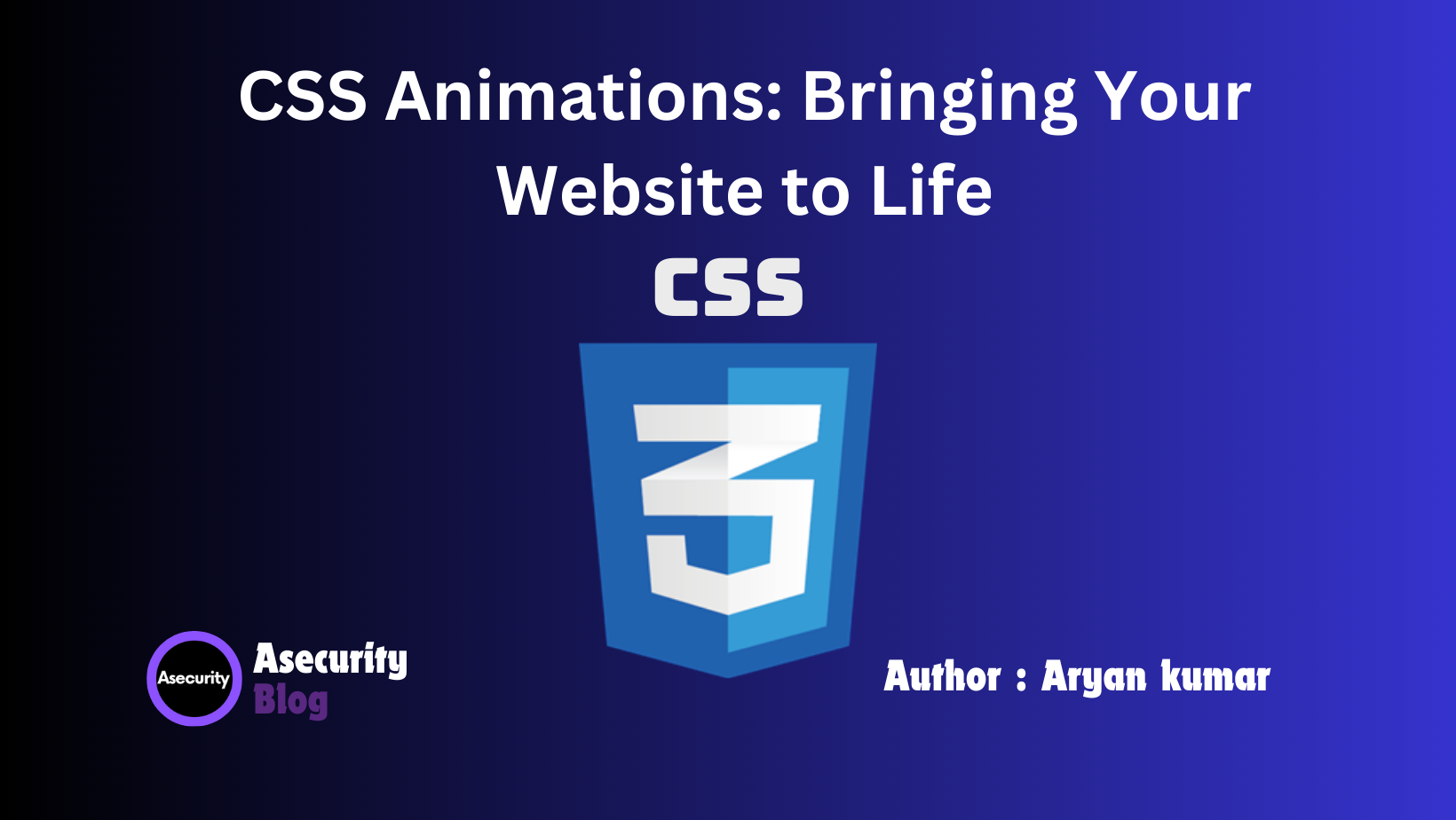
Animations play a crucial role in modern web design, adding visual interest, guiding users, and improving the overall user experience. Unlike transitions, which only allow you to animate between two states, CSS animations provide more control, enabling you to create complex, multi-step animations. In this blog, we will explore the fundamentals of CSS animations, understand keyframes, and learn how to use them effectively to create dynamic and engaging web experiences.
What Are CSS Animations?
CSS animations allow you to animate the properties of an element over time, creating effects such as moving objects, fading text, or transforming shapes. They use a series of keyframes that define the start, end, and intermediate states of an element, offering more flexibility and control over animations compared to CSS transitions.
Understanding Keyframes
Keyframes are the foundation of CSS animations. A keyframe defines the state of an element at a specific point in the animation timeline. By specifying multiple keyframes, you can create complex animations that change various properties of an element over time.
The basic syntax for defining keyframes is as follows:
@keyframes animation-name {
0% {
/* initial state */
}
50% {
/* intermediate state */
}
100% {
/* final state */
}
}
In this example:
0%represents the starting point of the animation.50%represents the midway point.100%represents the ending point of the animation.
You can use any percentage value between 0% and 100% to define intermediate states, allowing for more intricate animations.
Applying CSS Animations
Once you've defined your keyframes, you can apply the animation to an element using the animation property. Here's a basic example of animating the opacity and position of a box:
@keyframes fadeInUp {
0% {
opacity: 0;
transform: translateY(30px);
}
100% {
opacity: 1;
transform: translateY(0);
}
}
.box {
width: 200px;
height: 200px;
background-color: #4CAF50;
animation: fadeInUp 1s ease-out;
}
Explanation:
- Keyframes (
@keyframes fadeInUp): This defines an animation namedfadeInUpthat starts with the box being transparent (opacity: 0) and 30 pixels lower (translateY(30px)), then moves up and becomes fully opaque (opacity: 1) over the course of the animation. - Animation Property (
animation: fadeInUp 1s ease-out): This applies thefadeInUpanimation to the.boxelement, setting the duration to 1 second (1s) and using anease-outtiming function to start fast and slow down towards the end.
Animation Properties
The animation property is a shorthand for several sub-properties that give you fine-grained control over how animations are executed:
- animation-name: Specifies the name of the
@keyframesanimation to apply. - animation-duration: Sets how long the animation should take to complete, typically specified in seconds (
s) or milliseconds (ms). - animation-timing-function: Defines the speed curve or pacing of the animation (e.g.,
linear,ease,ease-in,ease-out,ease-in-out). - animation-delay: Specifies a delay before the animation starts.
- animation-iteration-count: Determines how many times the animation should repeat (e.g.,
infinite,2,3). - animation-direction: Specifies whether the animation should play in reverse on alternate cycles (e.g.,
normal,reverse,alternate,alternate-reverse). - animation-fill-mode: Defines the state of the element when the animation is not playing (before it starts, after it ends, or both).
- animation-play-state: Specifies whether the animation is running or paused (
running,paused).
Here’s an example using multiple animation properties:
@keyframes slideAndFade {
0% {
opacity: 0;
transform: translateX(-100px);
}
50% {
opacity: 1;
transform: translateX(0);
}
100% {
opacity: 0;
transform: translateX(100px);
}
}
.element {
animation-name: slideAndFade;
animation-duration: 2s;
animation-timing-function: ease-in-out;
animation-delay: 0.5s;
animation-iteration-count: infinite;
animation-direction: alternate;
animation-fill-mode: both;
}
Explanation:
- The
@keyframesrule defines an animation namedslideAndFadethat starts with the element off-screen to the left and transparent, moves it to the center while fading in, and then moves it off-screen to the right while fading out. - The
animationproperties on the.elementclass specify the name, duration, timing function, delay, iteration count, direction, and fill mode for the animation.
Advanced Animation Techniques
By combining multiple animations and using advanced properties, you can create sophisticated effects. Here are some advanced techniques to consider:
1. Chaining Animations:
You can chain multiple animations together by specifying multiple keyframes or animations:
@keyframes rotate {
0% {
transform: rotate(0deg);
}
100% {
transform: rotate(360deg);
}
}
@keyframes scale {
0% {
transform: scale(1);
}
100% {
transform: scale(1.5);
}
}
.box {
animation: rotate 2s linear infinite, scale 1.5s ease-in-out infinite alternate;
}
Explanation:
- Chained Animations: The
.boxelement will rotate continuously (rotateanimation) and scale up and down alternately (scaleanimation).
2. Using Animation Libraries:
For more complex animations, consider using CSS animation libraries like Animate.css or incorporating JavaScript libraries like GSAP (GreenSock Animation Platform) to achieve more control and smoother animations.
Best Practices for CSS Animations
- Optimize for Performance: Just like with transitions, focus on animating properties that can be handled by the GPU (
opacityandtransform) for smoother animations. - Use Animations Purposefully: Animations should serve a purpose, such as guiding the user’s attention or providing feedback. Avoid using them excessively as they can distract users.
- Test Across Devices and Browsers: Ensure your animations perform well across all devices and browsers, including older ones that may not support all CSS properties.
- Be Mindful of Accessibility: Not all users will appreciate animations, especially those with vestibular disorders. Consider providing a way to disable animations for those who prefer it, and avoid animations that are too flashy or disorienting.
Conclusion
CSS animations offer a powerful way to bring your website to life, making it more engaging and interactive. By understanding how to use keyframes, mastering animation properties, and following best practices, you can create captivating animations that enhance user experience.
In the next blog, we’ll explore Accessibility in Web Development: Building Inclusive Websites, where we’ll discuss how to make your website accessible to all users, regardless of their abilities or disabilities. Stay tuned!
Happy coding!
Author: Aryan Kumar is a web developer specializing in HTML, CSS, and JavaScript, working at Asecurity. Contact here (Instagram) : @aryan_geek .
#webdevelopment #html #css #javascript

