CSS Properties and Values: The Essential Guide to Styling - Core CSS properties and values.
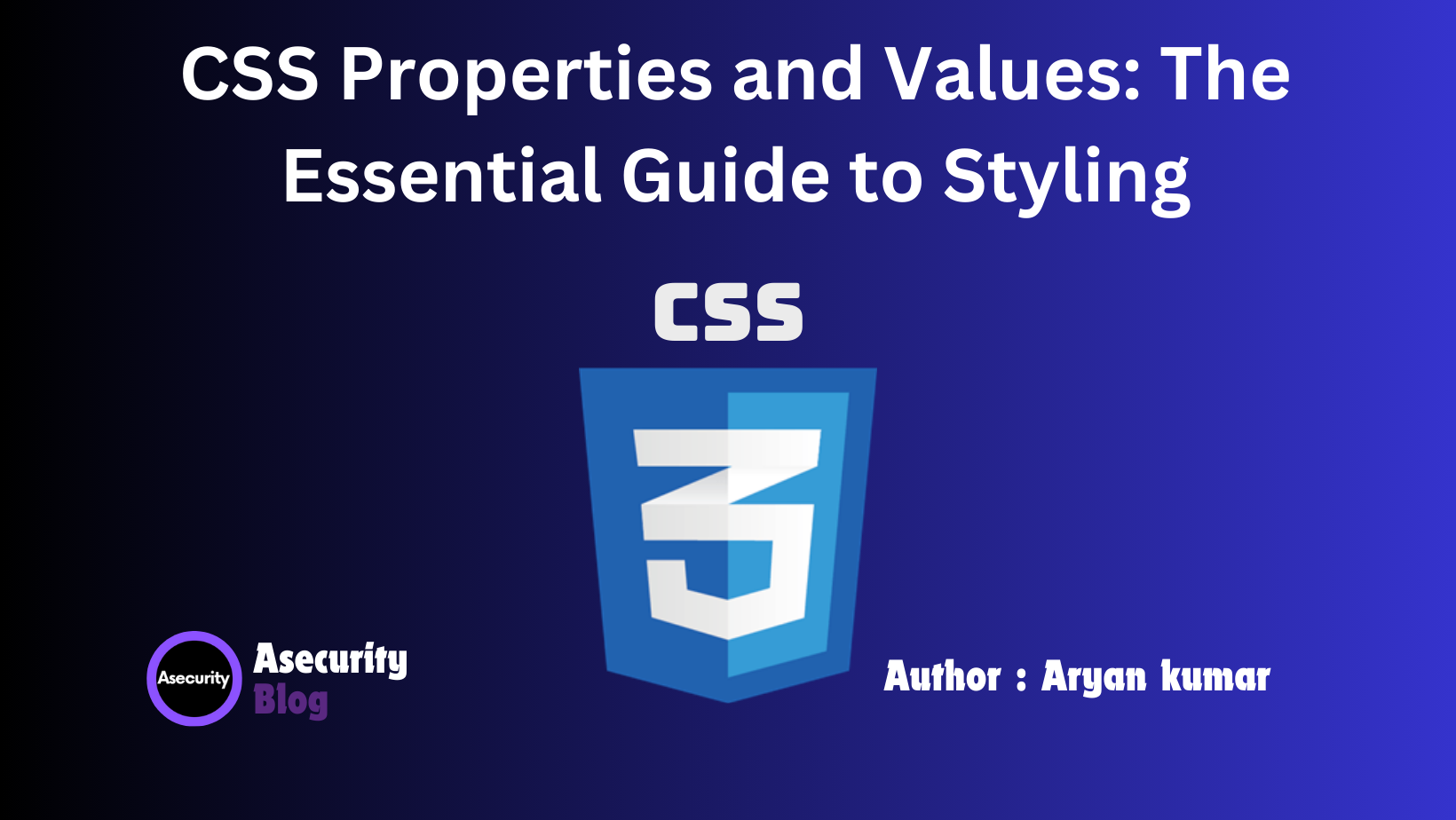
CSS (Cascading Style Sheets) is a powerful tool that controls how your web pages look. Whether you're changing the color of text, adjusting spacing, or designing complex layouts, understanding CSS properties and values is key to creating beautiful and functional websites. This guide is designed to help beginners grasp the essentials of CSS properties and values so that you can start styling your web pages with confidence.
What Are CSS Properties and Values?
In CSS, a property is like a question you ask about an element, and a value is the answer. For example, if you ask, "What color should the text be?" (the property), you might answer, "Blue" (the value).
Every CSS rule has a selector, which targets the HTML element you want to style, followed by a set of properties and values enclosed in curly braces {}. Here’s what a CSS rule looks like:
p {
color: blue;
font-size: 16px;
margin: 10px;
}
In this example:
pis the selector, meaning this rule applies to all<p>(paragraph) elements.color,font-size, andmarginare properties.blue,16px, and10pxare the corresponding values.
Core CSS Properties and Their Values
Now, let’s dive into some of the most important CSS properties you’ll use often.
1. Color and Background Properties
These properties control the appearance of text and the background of elements.
color: This property changes the color of the text. You can use color names (blue,red), hexadecimal values (#0000FF), RGB (rgb(0, 0, 255)), or HSL (hsl(240, 100%, 50%)).
color: blue;
background-color: This property sets the background color of an element.
background-color: #f0f0f0;
background-image: If you want to add an image to the background of an element, use this property.
background-image: url('background.jpg');
2. Typography Properties
These properties allow you to control how text appears on the page.
font-family: This property sets the font of the text. You can list multiple fonts as fallbacks in case the first one isn’t available on the user’s device.
font-family: Arial, sans-serif;
font-size: This property changes the size of the text. You can specify sizes in pixels (px), ems (em), percentages (%), or rems (rem).
font-size: 16px;
font-weight: This property makes the text bold or normal. It accepts values likenormal,bold, or even numbers like400for normal and700for bold.
font-weight: bold;
line-height: This property controls the space between lines of text, which can make your content easier to read.
line-height: 1.5;
3. Box Model Properties
The box model is a crucial concept in CSS, defining how elements are spaced and sized on a web page. It includes margin, border, padding, and width/height.
margin: This property controls the space outside an element's border. It’s like adding a cushion around your content.
margin: 20px;
padding: This property adds space inside the element, between the content and the border.
padding: 10px;
border: This property adds a border around an element. You can define the thickness, style (solid, dashed, etc.), and color of the border.
border: 2px solid black;
widthandheight: These properties define the size of an element.
width: 300px;
height: 150px;
4. Positioning and Layout Properties
Positioning elements on a webpage is crucial for creating effective layouts. CSS offers several positioning methods that determine where elements appear in relation to the rest of the page.
position Property
The position property determines how an element is positioned in the document. The most common values for position are static, relative, absolute, fixed, and sticky.
static: This is the default position for all elements. When an element isstatic, it follows the normal flow of the document. This means it appears on the page in the order it is written in the HTML and doesn't overlap other elements.
p {
position: static;
}
relative: When an element is positionedrelative, it remains in the normal document flow, but you can offset it from its original position usingtop,right,bottom, orleftproperties. The space it originally occupied is preserved, meaning it might overlap with other content if moved.
p {
position: relative;
top: 10px;
left: 20px;
}
In this example, the paragraph will move 10 pixels down and 20 pixels to the right from its original position.
absolute: An element withposition: absolute;is removed from the normal document flow and positioned relative to its nearest positioned ancestor (an ancestor withpositionset torelative,absolute,fixed, orsticky). If no such ancestor exists, it will be positioned relative to the initial containing block (usually the browser window).
div {
position: absolute;
top: 50px;
left: 100px;
}
This means the div element will be placed 50 pixels from the top and 100 pixels from the left of its nearest positioned ancestor.
fixed: When an element is positionedfixed, it is removed from the document flow and positioned relative to the browser window. It stays in the same position even when the page is scrolled.
header {
position: fixed;
top: 0;
width: 100%;
}
This is often used for headers or navigation bars that remain visible at the top of the screen as the user scrolls down the page.
sticky: Astickyelement is like a hybrid betweenrelativeandfixed. It toggles betweenrelativeandfixeddepending on the user's scroll position. Once the element reaches a specific point in the viewport, it becomes fixed.
nav {
position: sticky;
top: 0;
}
- Here, the navigation bar will stay at the top of the page once it reaches that point as you scroll down.
z-index Property
The z-index property controls the stacking order of elements that overlap. Elements with a higher z-index value will appear on top of elements with a lower z-index.
div {
position: absolute;
z-index: 10;
}
If two elements overlap, the one with the higher z-index will appear on top.
float and clear Properties
The float property moves an element to the left or right of its container, allowing text and inline elements to wrap around it. This is useful for creating layouts where you want content to flow around a floated image or sidebar.
img {
float: left;
margin-right: 10px;
}
In this example, the image will float to the left, and the text will wrap around it. The clear property is used to prevent elements from wrapping around a floated element.
div {
clear: both;
}
Using clear: both; will ensure that the element starts below any floated elements.
5. Animation and Transition Properties
These properties make your web pages interactive and visually appealing.
transition: This property allows you to smoothly change CSS properties over a specified duration.
transition: all 0.3s ease;
animation: This property allows you to create complex animations using keyframes.
animation: slideIn 2s ease-in-out;
Putting It All Together: A Simple Example
Let's create a simple example to see how these properties work together. Suppose you want to style a button:
<button>Click Me!</button>
Here’s the CSS to style it:
button {
font-family: Arial, sans-serif;
font-size: 16px;
color: white;
background-color: #007BFF;
padding: 10px 20px;
border: none;
border-radius: 5px;
transition: background-color 0.3s ease;
}
button
In this example:
- We set the text to be
Arial, size16px, and colorwhite. - The background color of the button is a nice blue.
- We added padding inside the button for space around the text.
- We removed the border and rounded the corners with
border-radius. - Finally, we added a
hovereffect, where the background color changes when you move the mouse over the button.
Conclusion
Understanding CSS properties and values is essential for styling your web pages effectively. By mastering these core concepts, you’ll be able to create visually appealing and user-friendly websites. Remember, practice makes perfect. Try experimenting with different properties and values to see how they affect your web pages. As you become more comfortable, you’ll find yourself using these tools naturally to bring your designs to life.
Happy coding!
Author: Aryan Kumar is a web developer specializing in HTML, CSS, and JavaScript, working at Asecurity. Contact here (Instagram) : @aryan_geek .
#webdevelopment #html #css #javascript

