Getting Started with HTML: A Beginner's Guide
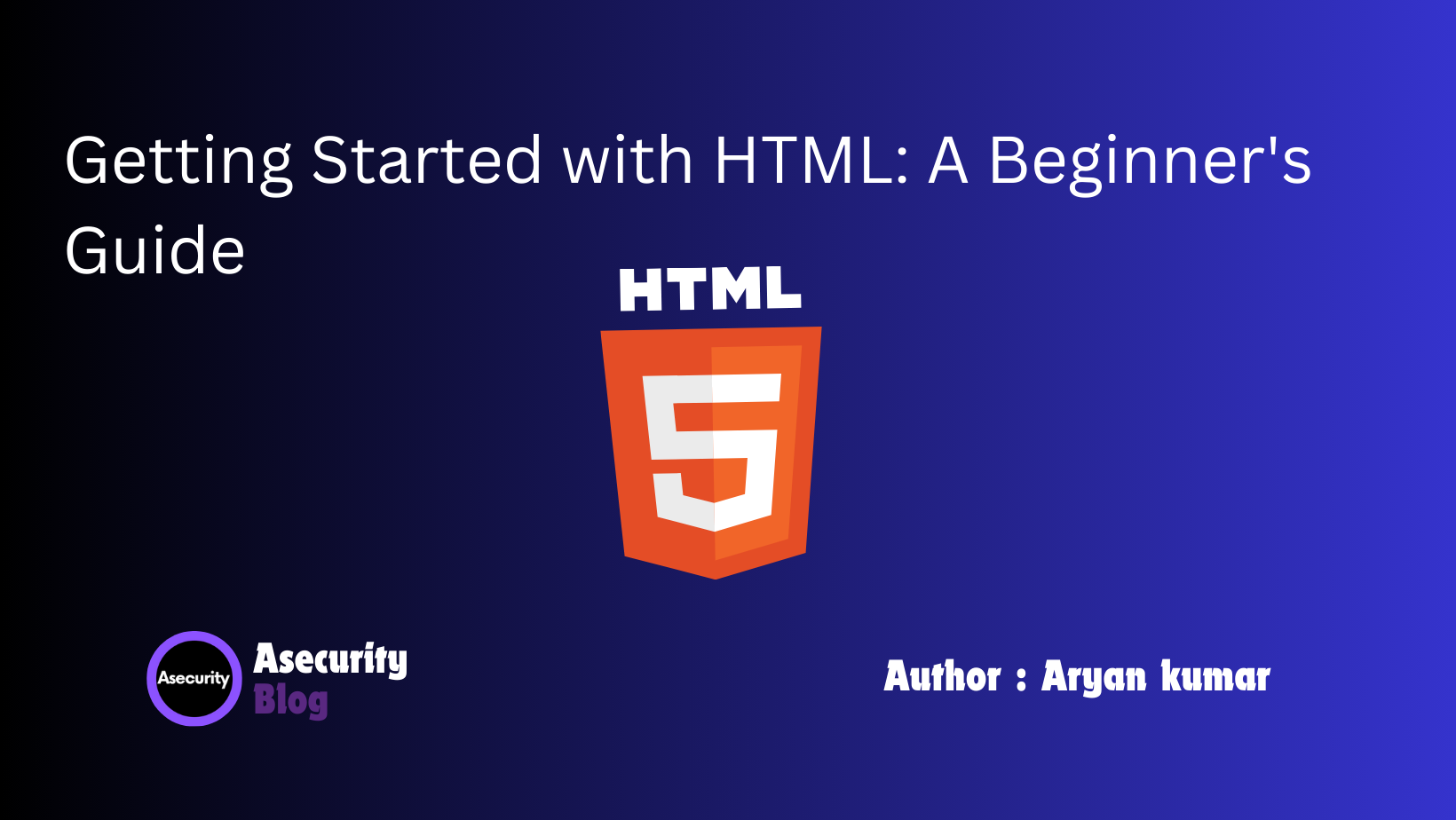
Welcome back to our web development series! If you’ve already read our first blog post, "Understanding HTML: The Building Blocks of the Web," you should now have a basic understanding of what HTML is and why it’s essential. In this post, we'll guide you through setting up your first HTML document step by step.
What You Need to Begin
Before we dive into creating your HTML document, you’ll need a few basic tools:
- A Text Editor: You can use any text editor, but here are some popular options:
- A Web Browser: To view your HTML file, you’ll need a web browser. Some options include:
- Google Chrome
- Mozilla Firefox
- Safari
Step 1: Creating a New HTML File
- Open your text editor.
- Create a new file and save it with a .html extension, for example, index.html.
Step 2: Setting Up the Basic Structure
Every HTML document starts with a basic structure. Here’s the template you’ll use:
<!DOCTYPE html>
<html lang="en">
<head>
<meta charset="UTF-8">
<meta name="viewport" content="width=device-width, initial-scale=1.0">
<title>My First HTML Document</title>
</head>
<body>
<!-- Your content goes here -->
</body>
</html>
Breakdown of the Structure
<!DOCTYPE html>: This declaration defines the document type and version of HTML.<html lang="en">: The<html>element is the root of an HTML document. Thelangattribute specifies the language.<head>: The<head>element contains meta-information about the document.<meta charset="UTF-8">: This tag sets the character encoding for the document.<meta name="viewport" content="width=device-width, initial-scale=1.0">: This tag makes the webpage responsive.<title>My First HTML Document</title>: This sets the title of the document, which appears in the browser tab.<body>: The<body>element contains all the content of the document.
Step 3: Adding Content to Your HTML Document
Now, let's add some content to your document. Start with a heading and a paragraph:
<!DOCTYPE html>
<html lang="en">
<head>
<meta charset="UTF-8">
<meta name="viewport" content="width=device-width, initial-scale=1.0">
<title>My First HTML Document</title>
</head>
<body>
<h1>Welcome to My First HTML Document</h1>
<p>This is a paragraph in my first HTML document. HTML is fun and easy to learn!</p>
</body>
</html>
Explanation of the Content
<h1>Welcome to My First HTML Document</h1>: The<h1>tag defines a top-level heading.<p>This is a paragraph in my first HTML document. HTML is fun and easy to learn!</p>: The<p>tag defines a paragraph.
Step 4: Viewing Your HTML Document
To view your HTML document:
- Save your file.
- Open your web browser.
- Open the saved HTML file in your browser. You can drag the file into the browser window or right-click the file and select "Open with" followed by your preferred browser.
Adding More Elements
Let’s expand your HTML document by adding more content:
<!DOCTYPE html>
<html lang="en">
<head>
<meta charset="UTF-8">
<meta name="viewport" content="width=device-width, initial-scale=1.0">
<title>My First HTML Document</title>
</head>
<body>
<h1>Welcome to My First HTML Document</h1>
<p>This is a paragraph in my first HTML document. HTML is fun and easy to learn!</p>
<h2>About Me</h2>
<p>My name is Alex, and I’m a budding web developer. I love coding and creating new projects.</p>
<h2>My Hobbies</h2>
<ul>
<li>Reading</li>
<li>Hiking</li>
<li>Coding</li>
<li>Photography</li>
</ul>
<h2>Contact Me</h2>
<p>You can reach me at <a href="mailto:asecurity@example.com">asecurity@example.com</a>.</p>
</body>
</html>
Explanation of New Elements
<h2>About Me</h2>: A second-level heading, smaller than<h1>but still important for structuring content.<ul>: An unordered list element, used to create a list of items.<li>: A list item element, representing an individual item in a list.<a href="mailto:asecurity@example.com">: An anchor element, creating a clickable email link.
Conclusion
Congratulations! You’ve just created and viewed your first HTML document. You’ve learned how to set up the basic structure of an HTML file and add various elements to it. As you continue your journey into web development, you’ll discover more HTML elements and attributes that can help you create more complex and interactive webpages.
Stay tuned for our next post, where we’ll dive deeper into HTML, exploring forms, tables, and multimedia elements.
Happy coding!
Author: Aryan Kumar is a web developer specializing in HTML, CSS, and JavaScript, working at Asecurity. Contact here (Instagram) : @aryan_geek .
#webdevelopment #html #css #javascript

