Media Queries Mastery: Adapting Your Web Pages to Any Screen Size
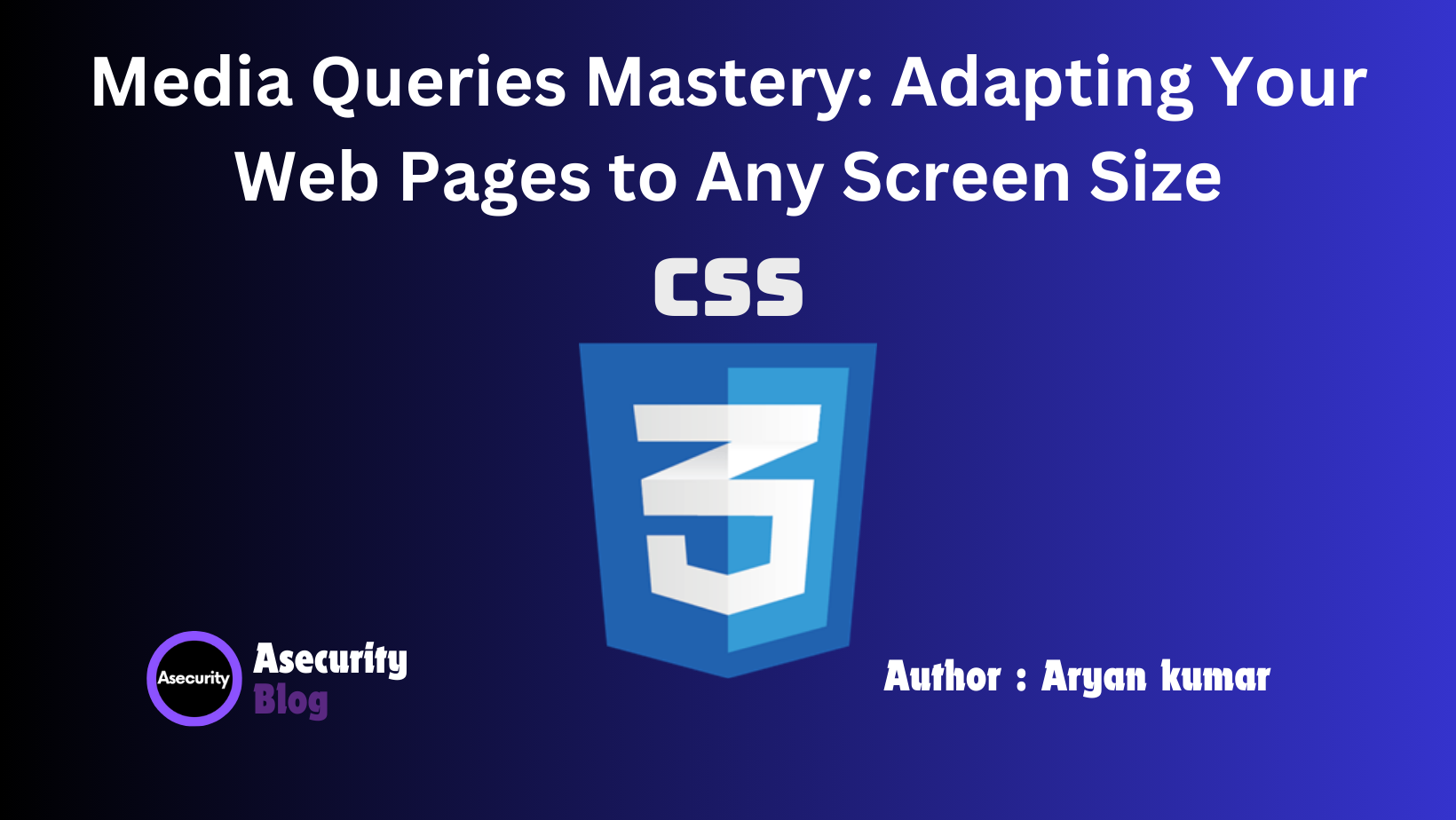
As the number of devices with varying screen sizes and resolutions continues to grow, mastering the use of media queries has become a vital skill for web developers. Media queries are a powerful CSS feature that allows you to apply different styles depending on the characteristics of the device or browser, such as its width, height, resolution, orientation, and more. In this blog, we will explore the basics of media queries, how to use them effectively, and some advanced techniques to create responsive web pages that look great on any screen size.
What are Media Queries?
Media queries are a CSS feature introduced in CSS3 that enable you to apply CSS styles selectively based on the conditions specified. These conditions, also known as breakpoints, are typically defined by the width and height of the viewport, but they can also target other properties like screen resolution or device orientation. By using media queries, you can ensure that your website's design adapts seamlessly to the screen size and capabilities of different devices, providing an optimal user experience.
Basic Syntax of Media Queries
The basic syntax of a media query is as follows:
@media (condition) {
/* CSS rules go here */
}
Here’s a simple example of a media query that changes the background color of a webpage based on the screen width:
body {
background-color: white;
}
@media (max-width: 768px) {
body {
background-color: lightblue;
}
}
In this example:
- Default Style: The default background color of the body is set to white.
- Media Query: The
@mediarule specifies a condition (max-width: 768px). If the viewport width is 768 pixels or less, the background color changes to light blue.
Commonly Used Media Query Breakpoints
To create a responsive design, you typically set breakpoints at common screen widths where the layout needs to change. Here are some standard breakpoints that many developers use:
- Extra Small Devices (Phones):
@media (max-width: 576px) - Small Devices (Tablets in Portrait Mode):
@media (min-width: 577px) and (max-width: 768px) - Medium Devices (Tablets in Landscape Mode):
@media (min-width: 769px) and (max-width: 992px) - Large Devices (Desktops):
@media (min-width: 993px) and (max-width: 1200px) - Extra Large Devices (Large Desktops):
@media (min-width: 1201px)
These breakpoints are not set in stone; they are just starting points. You should adjust them based on your specific design needs and the devices your audience is most likely to use.
Using Media Queries for Responsive Typography
Typography plays a significant role in web design, and using media queries can help ensure that your text remains readable across all devices. Here’s how you can use media queries to adjust font sizes:
body {
font-size: 16px;
}
@media (max-width: 768px) {
body {
font-size: 14px;
}
}
@media (max-width: 576px) {
body {
font-size: 12px;
}
}
In this example, the font size decreases as the screen width gets smaller, ensuring that the text is appropriately sized for each device.
Combining Media Queries for Complex Conditions
You can combine multiple conditions in a single media query to create more complex responsive designs. Here’s an example of a media query that applies styles only when the device is in landscape orientation and the screen width is between 768px and 1200px:
@media (min-width: 768px) and (max-width: 1200px) and (orientation: landscape) {
/* CSS rules for landscape mode on tablets and desktops */
}
This type of media query is particularly useful when you want to customize the layout based on both the size and orientation of the device.
Using Media Queries to Show or Hide Elements
Sometimes, you may want to show or hide specific elements based on the device’s screen size. Here’s how you can use media queries to achieve this:
.menu {
display: none;
}
@media (min-width: 768px) {
.menu {
display: block;
}
}
In this example:
- Default Style: The
.menuclass is hidden by default. - Media Query: When the screen width is 768px or more, the
.menuclass is displayed.
This technique is commonly used to show or hide navigation menus, call-to-action buttons, or other elements based on the user’s device.
Best Practices for Using Media Queries
- Start with a Mobile-First Approach: Write your CSS for the smallest screen sizes first, then use media queries to add styles for larger screens. This approach ensures that your website is accessible to all users, regardless of the device they are using.
- Avoid Overusing Media Queries: While media queries are powerful, using too many can make your CSS difficult to maintain. Focus on creating flexible, fluid layouts that require minimal adjustments at each breakpoint.
- Test on Real Devices: While browser developer tools offer responsive design modes, nothing beats testing on actual devices. This helps you catch any issues that might not be apparent in simulated environments.
- Consider Performance: Media queries do not eliminate the need for good performance practices. Optimize images and minimize the use of heavy scripts to ensure fast loading times on all devices.
- Use Logical Breakpoints: Rather than adhering strictly to preset breakpoints, analyze your design to determine where it naturally breaks and adjust your media queries accordingly.
Conclusion
Media queries are an essential tool for any web developer looking to create responsive, user-friendly websites. By understanding the basics and mastering more advanced techniques, you can ensure that your web pages adapt beautifully to any screen size, enhancing the user experience for all visitors.
In the next blog, we will explore Smooth Transitions with CSS: Enhancing User Experience, where we will learn how to create smooth and subtle transitions to improve the overall feel of your web pages. Stay tuned!
Happy coding!
Author: Aryan Kumar is a web developer specializing in HTML, CSS, and JavaScript, working at Asecurity. Contact here (Instagram) : @aryan_geek .
#webdevelopment #html #css #javascript

