Smooth Transitions with CSS: Enhancing User Experience
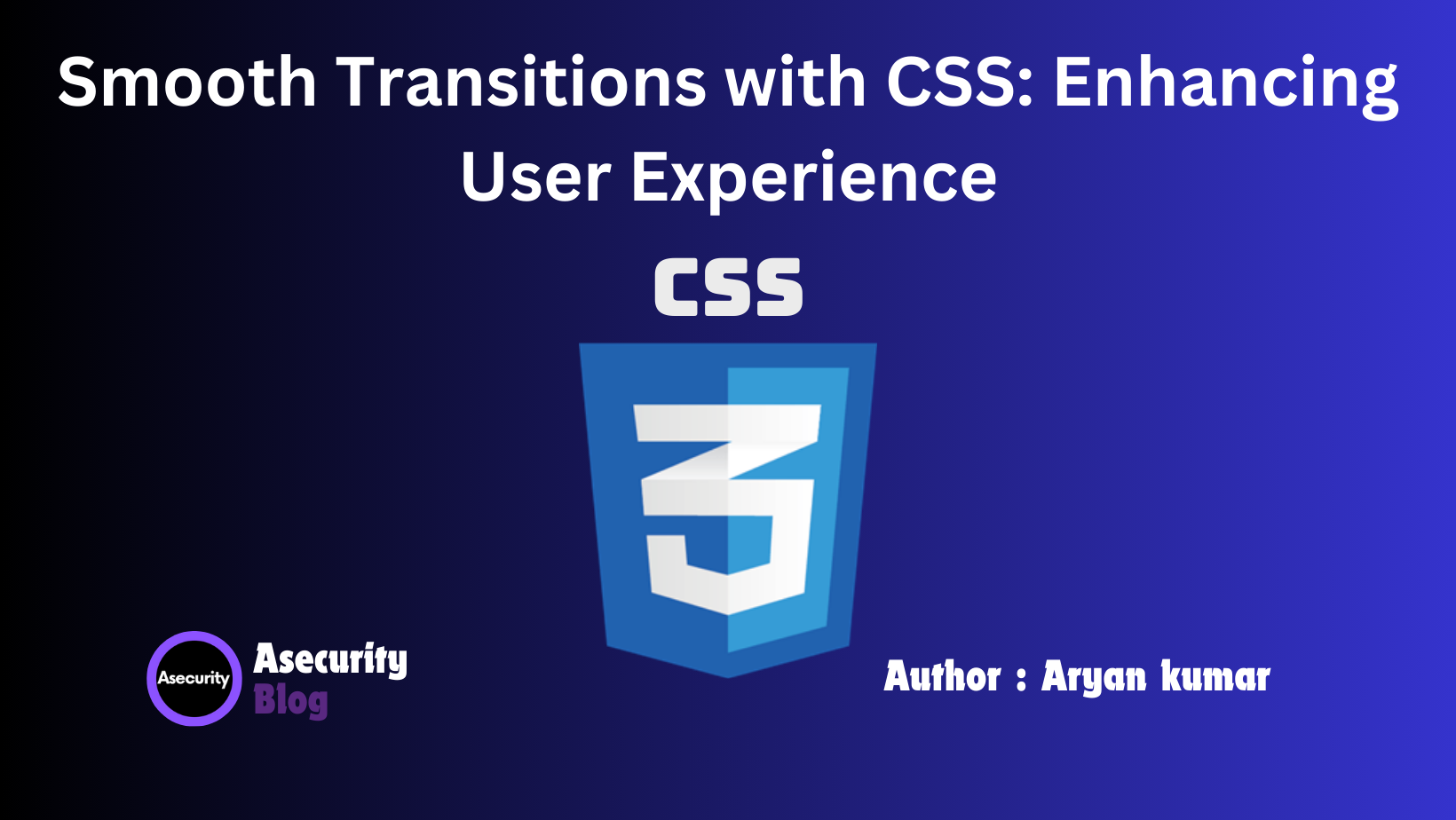
As web development evolves, the focus has shifted from just making websites functional to creating a delightful user experience. One effective way to enhance user experience is by using smooth transitions in CSS. Transitions can add a subtle yet effective touch to your website, making it more interactive and engaging for users. This blog will explore the basics of CSS transitions, how to implement them, and best practices for creating smooth, appealing animations.
What Are CSS Transitions?
CSS transitions allow you to change property values smoothly (over a specified duration) from one state to another, enhancing the visual dynamics of your website. Transitions are triggered when an element's state changes, such as when a user hovers over a button or clicks a link.
Basic Syntax of CSS Transitions
The basic syntax for applying a CSS transition is:
transition: property duration timing-function delay;
- Property: The CSS property you want to animate (e.g.,
opacity,width). - Duration: How long the transition should take to complete (e.g.,
0.3sfor 300 milliseconds). - Timing-function: The pace of the transition effect (e.g.,
ease,linear,ease-in,ease-out). - Delay: The time to wait before starting the transition (optional, e.g.,
0s).
Here’s an example of a simple transition on a button:
.button {
background-color: #4CAF50;
color: white;
padding: 10px 20px;
border: none;
cursor: pointer;
transition: background-color 0.3s ease;
}
.button:hover {
background-color: #45a049;
}
Explanation:
- Initial State: The
.buttonclass defines the button's default style, including its background color. - Transition: The
transitionproperty specifies that any changes to thebackground-colorproperty should occur over 0.3 seconds (0.3s) with aneasetiming function. - Hover State: When the user hovers over the button, the background color changes to
#45a049.
Exploring Transition Properties
To fully utilize CSS transitions, it's important to understand the different properties that can be animated and how to control them effectively.
1. Property:
You can specify which CSS property to animate. Here are a few commonly animated properties:
opacitybackground-colorwidthheighttransform(e.g., rotate, scale, translate)
You can also animate multiple properties by separating them with commas:
.box {
transition: width 0.5s ease, height 0.5s ease;
}
2. Duration:
Duration defines how long the transition takes to complete. It can be specified in seconds (s) or milliseconds (ms).
.element {
transition: all 0.5s;
}
3. Timing Function:
The timing function specifies how the transition progresses over time. Here are some common timing functions:
ease: Starts slow, speeds up, then slows down at the end.linear: Maintains a constant speed from start to finish.ease-in: Starts slow, then speeds up.ease-out: Starts fast, then slows down.ease-in-out: Similar toeasebut with a more pronounced easing effect.
Example of using different timing functions:
.box {
transition: width 0.5s ease-in-out;
}
4. Delay:
The delay property specifies how long to wait before starting the transition. It is optional and defaults to 0s if not specified.
.tooltip {
transition: opacity 0.3s ease-in 0.2s;
}
Creating Smooth Animations with transition
CSS transitions are ideal for smooth animations because they are hardware-accelerated, which makes them perform better than JavaScript animations in many cases. Here’s an example of a simple hover effect using transitions:
.card {
width: 300px;
height: 200px;
background-color: #f8f8f8;
box-shadow: 0 4px 8px rgba(0, 0, 0, 0.1);
transition: box-shadow 0.3s ease, transform 0.3s ease;
}
.card:hover {
box-shadow: 0 8px 16px rgba(0, 0, 0, 0.2);
transform: translateY(-10px);
}
Explanation:
- Default State: The
.cardclass styles the card with a light shadow and a fixed size. - Transition Effect: The
transitionproperty specifies that changes tobox-shadowandtransformshould animate over 0.3 seconds with aneasetiming function. - Hover State: When the user hovers over the card, the shadow becomes deeper, and the card moves up slightly (
translateY(-10px)).
Best Practices for CSS Transitions
- Use Transitions Sparingly: Overusing transitions can make a website feel sluggish or overwhelming. Use them to enhance user interactions and focus on critical elements like buttons or navigation menus.
- Optimize Performance: For the best performance, animate properties like
opacityandtransform, which can be handled by the GPU (Graphics Processing Unit). Avoid animating properties likewidthandheightthat require layout recalculations. - Keep Durations Short: Shorter transition durations (e.g., 0.2s to 0.5s) are generally more effective for subtle effects. Longer durations can be used for dramatic effects, but use them carefully to avoid frustrating users.
- Consider User Experience: Transitions should enhance the user experience, not hinder it. Ensure that they are smooth and natural, aligning with the overall design of your website.
- Test Across Devices: Test your transitions on different devices and browsers to ensure they perform well across the board. Some older browsers may not support certain properties or may handle transitions differently.
Conclusion
CSS transitions are a simple yet powerful tool for enhancing user experience and adding a touch of sophistication to your web designs. By understanding how to use transitions effectively and following best practices, you can create visually appealing animations that delight your users.
In the next blog, we'll delve into CSS Animations: Bringing Your Website to Life, where we’ll explore the world of keyframe animations and how to create complex animations using CSS. Stay tuned!
Happy coding!
Author: Aryan Kumar is a web developer specializing in HTML, CSS, and JavaScript, working at Asecurity. Contact here (Instagram) : @aryan_geek .
#webdevelopment #html #css #javascript

